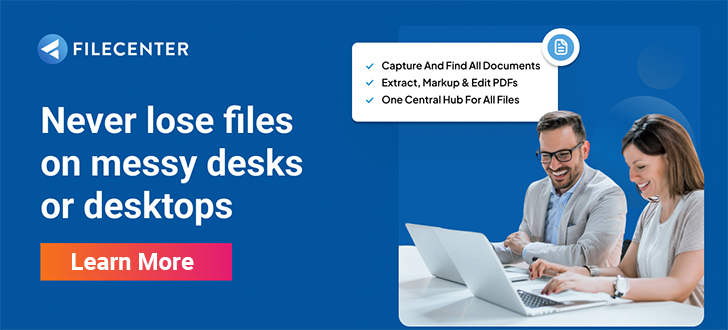Ultimate Guide to Directories & Folder Structures [Best Practices Included]
![Ultimate Guide to Directories & Folder Structures [Best Practices Included]](https://www.filecenter.com/blog/wp-content/uploads/2024/06/Ultimate-guide-to-directories-and-folder-structures-.jpg)
Want to create more efficient folder structures?
Messy folders are huge office time-wasters that can kill your productivity.
With poor document directories and folder structures, accessing and managing information for your small business will be harder and more time-consuming.
An M-Files survey revealed that 46% of employees say it’s challenging to find information at work, and poor folder structures only worsen the problem.
When you create efficient folder structures that logically group files, however, access to data greatly increases. If you complement this with metadata, tags & keywords, you can also massively turbocharge file retrieval to boost business productivity.
Good folder directories also make it easy to meet your enterprise’s growing file management needs without creating complex data pipelines so you can scale easily.
In this article, I’ll take you through the ultimate guide to directories and folder structures so you can create efficient filing systems and realize huge time-saving benefits.
Let’s get started.
Folder structure overview
You’ve been hearing about directory structures and folder trees for years.
Today’s your day to start using them. It’s far easier than you think, and it will vastly improve how you manage corporate records for your company.
In this article, we’ll talk about these structures and trees in plain English and give you an easy way to put them to use through a piece of software that will vastly simplify the way you interact with your computer files: FileCenter.
Directory structure definition
What is a directory structure in Windows?
Answer: many names for exactly the same thing. A directory structure/system/tree is simply a layout of directories on your computer.
Taking a big step back, the first computer designers realized that lumping together every single document on your PC’s electronic filing system creates a massive jumble and makes it impossible to find anything. So they wisely created the tree structure directory.
But what is a folder hierarchy?
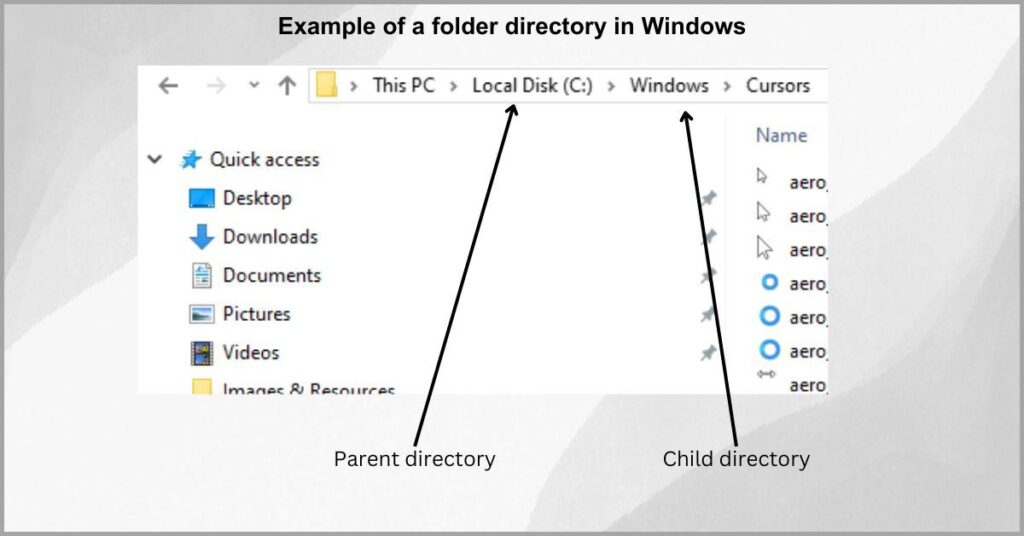
It works much the same way in that a room can hold its own things, but it can also have doors into other rooms. These in turn have both their own things and, possibly, even more doors into even more rooms. That room layout is a tree directory structure.
And that’s a Windows directory structure explained in very simple terms.
Is there a difference between a directory and a folder?
There is no difference between a directory and a folder.
In the early days of computer file organization systems, back when users had to type in commands, they would type dir to see a directory of all of the files in their current location. Hence the term “directory” was born from there.
Then Windows came along and decided to represent these directories with little folder icons. In their minds, the computer’s disk was sort of like a filing cabinet, a cabinet with folders and sometimes folders in folders. Hence, the term “folder” was born.
When users saw how incredibly deep and complex these structures sometimes were, they became known as file directory trees or, in today’s terms, folder trees.
So what is a file tree folder?
Well, a Windows directory tree structure is simply a series of folders within a subfolder.
Much in the same way we draw a family tree, it displays a hierarchical structure of folders and files, with parent-child folders. This hierarchy of folders is called a tree-structured directory.
Unfortunately, those complex folder tree structures are pretty easy to get lost in, which has kept many users from adopting them.
Why do I need a good folder structure?
A good folder & file tree structure is a necessity.
If you’ve ever spent a ridiculous amount of time scrolling through hundreds and hundreds of files trying to find the one you want, then you’ve experienced a significant problem that a good folder tree structure can solve.
So one of the key reasons why you should use file management software to create great folder structures is to make things easier to find.
Let’s face it, as humans, we love order and predictability.
We like structure, and visual layouts and directory structures make that happen. The problem is creating a good folder hierarchy can be intimidating so let’s fix that.
Coming up with a good folder structure
How do you create efficient folder structures?
The best way to figure out your file folder tree layout is to start broad and get specific.
For example, if you’re a home user, Windows already gives you a head start by providing a handful of very broad folders: Documents, Pictures, Music, Videos, and so on. However, these are just folders.
Let’s consider the Picture directory to illustrate hierarchical folder structure examples. For instance, you may want to archive your documents by year.
To do this, you should:
- Go into Pictures
- Up on the toolbar, click Home > New Folder
- Alternatively, right-click anywhere in the white space and select New > Folder
- Name the folder 2024
- Now take all of the photos from this year and drag/drop them into the new folder
- Repeat for any other year that has photos.
Now you can go into your new 2024 folder, and create folders for each month, and then sort your pictures accordingly. This file management strategy makes it super easy to find the documents you’re looking for and also reduces the risk of misplacements.
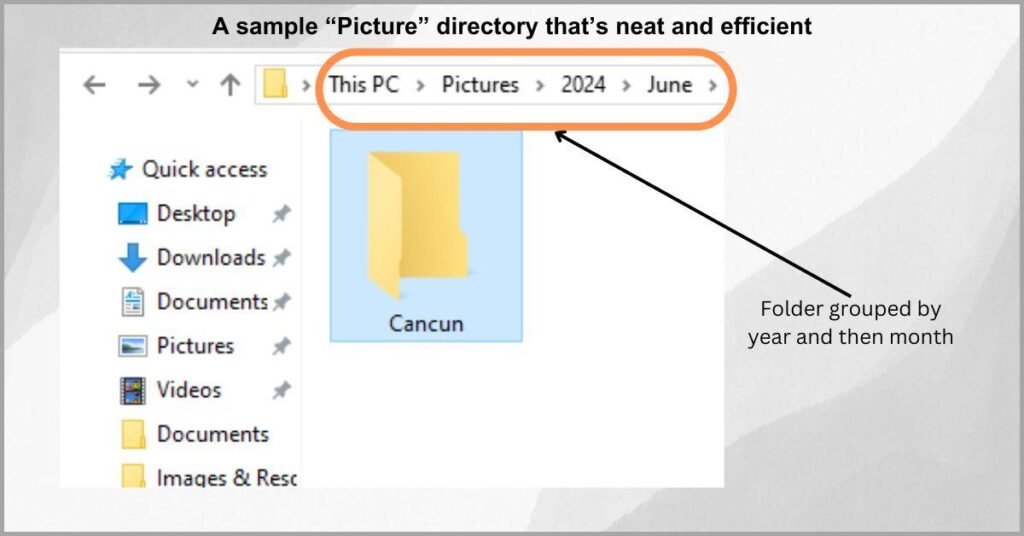
Let’s suppose that in June, you went to Cancun. You can create a Cancun folder inside of June’s folder, put the Cancun pictures there, and do the same for other locations.
The principle is simple: you want to go from generic to specific and create a hierarchical structure of folders and files to group related information together so you can have relevant files in one place.
Is there an easier way?
There certainly is and its name is FileCenter.
From the folder structure tree examples we looked at earlier, you’ve seen how easy it is to get lost in the complexities of huge folder trees.
That’s because, to Windows, everything is a folder. And folders within folders within folders make you lose your bearings quickly.
FileCenter fixes the challenge of clumsy traditional Windows folder structures.
Without taking anything out, it provides Windows Explorer enhancement features. More specifically, it puts a better face on your folders. It shows them as filing cabinets – cabinets with drawers, folders, and files.
With more points of reference, it’s much, much easier to keep your bearings.
Let’s repeat the Pictures example in FileCenter: In FileCenter, you’ll create a filing cabinet just for your pictures. In that cabinet, you’ll have a drawer for each year. And within each drawer, a list of folders for each month.
Take a look at this video to see digital cabinets in action and learn how they can save your small business a great deal of time and money by boosting company efficiency and lowering your dependence on paper-based processes and filing systems.
Best practices for creating excellent directories and folder structures
1. Use suitable naming conventions
Vague folder names kill productivity.
It’s so exhausting and time-consuming to look through directory structures with folders and files with generic names like “New Folder 1”, “Business document A” and other random titles that give very little context about files and folder content.
When your folders are poorly named, it becomes difficult to find files while the risk of duplicating and overwriting documents also greatly increases.
Adobe Acrobat revealed that 37% of workers said their businesses employ very inconsistent naming conventions for new files & folders. As a result, this has made their digital filing systems very cumbersome to navigate and time-consuming to use.
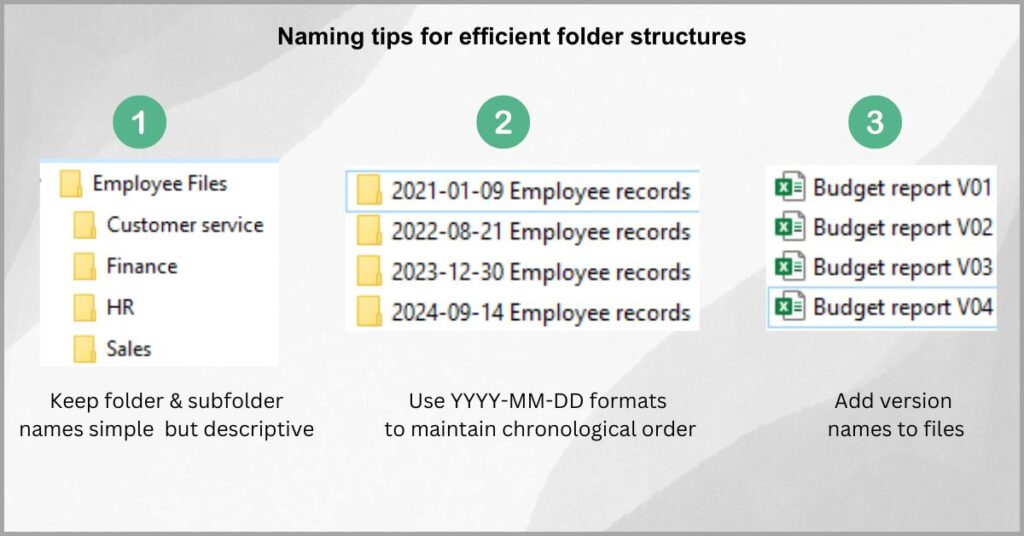
So you need to establish a standardized folder naming process that ensures your folder structures are consistent so you can search for documents faster and boost productivity.
That said, you want to keep your folder name simple but still descriptive enough to show what the folder is about. For instance, you can create a folder named “Employee Files,” and then you can break this down into departmental subfolders for easier sorting.
Speaking of files, you can highlight the file version by appending version numbers, e.g. 2022-08-02 Employee Files v02.” This will make it easy to track document versions.
2. Group folders appropriately
How do you group your files?
It’s very inefficient to randomly cluster folders that have nothing in common because this essentially alienates related files from each other, which invites many risks such as data loss, and document duplication.
Additionally, it can also become very difficult to find and manage past versions of documents if you don’t group them by a standardized formula.
Workers today have to search up to 6 different data locations to find information for work, according to a recent study by Coveo. This shows the urgent need to group folders and centralize information with streamlined folder groupings.
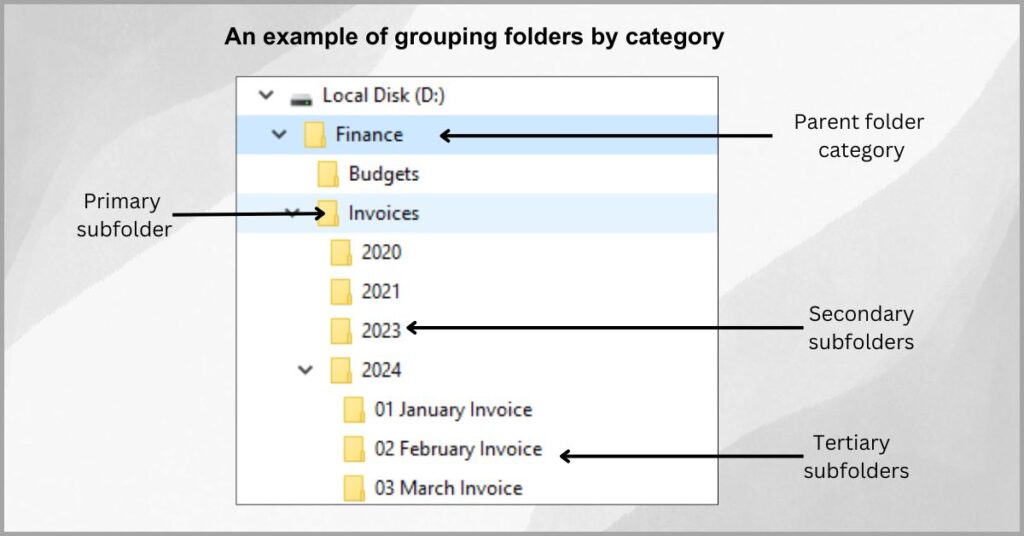
There are many ways you can group a document, such as according to a category, year or another important criteria.
Let’s consider the case of financial documents.
In such a scenario, you want to centralize all your financial information under one tree for easier processing. You can create a parent folder called Finance, and then subfolders for Budgets and Invoices like I illustrated above.
Within the subfolders above, you can create a subfolder for the year and then month as well. This way, you can easily zero in on a group of documents you need and speed up expense reconciliation for your small business.
3. Keep folder hierarchies simple
How many subfolders can you create in a Windows folder?
Well, the answer is infinite. You can create as many subfolders as you want to match the needs of each category and sub-categories of documents that you’d like to cluster together to create your folder directory structure.
However, if your folder and subfolder structures get too complex, you may experience performance dips, especially on FAT-based file systems.
A Nitro survey revealed that 97% of workers aren’t content with their company’s electronic file management system. Part of the reason for this is that these information systems are very complex, slow, and inefficient.
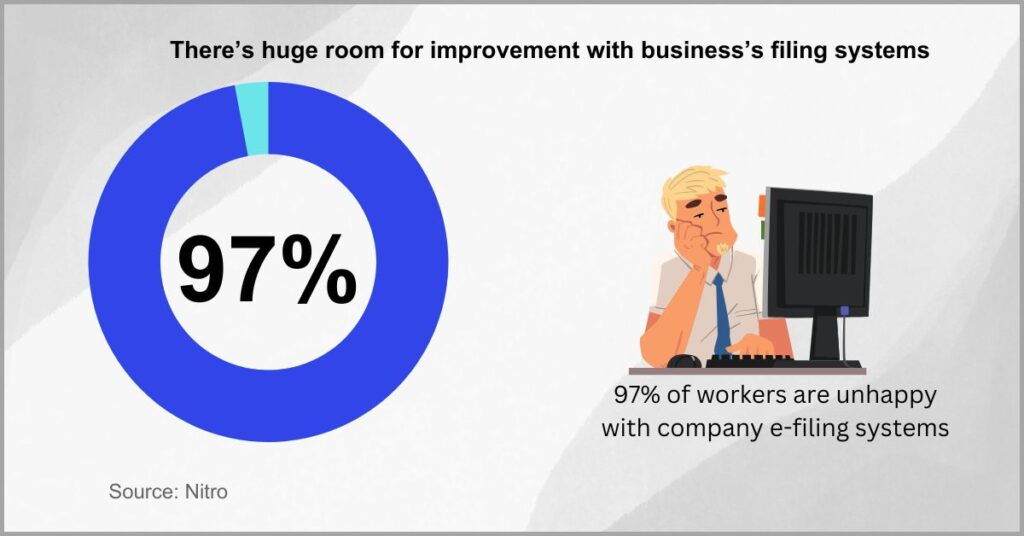
So you want to keep your folder structures simple to ensure optimal system performance. This will also boost your productivity by making it easy to navigate folders without having to constantly backtrack across random tree file structures.
As a general rule of thumb, I recommend creating a folder hierarchy with less than four levels so that it takes you no more than three clicks to get to the last subfolder in your tree folder structure.
In other words, you want to ensure that each primary folder doesn’t have more than three sub-folder levels so you can find files easily.
4. Use shared folder locations
You may want coworkers to access files in your folders.
However, the problem with traditional hierarchical folder structures in Windows is that they are only accessible to you, with teammates having to use your computer to access project documents.
So if you don’t create shared folder locations, this can greatly stand in the way of information sharing, thereby obstructing collaboration.
A study by Panopto determined that 60% of employees say it’s very difficult or nearly impossible to obtain files they need for work from their colleagues. Isolated folder structures and documents will certainly not make collaboration any easier.
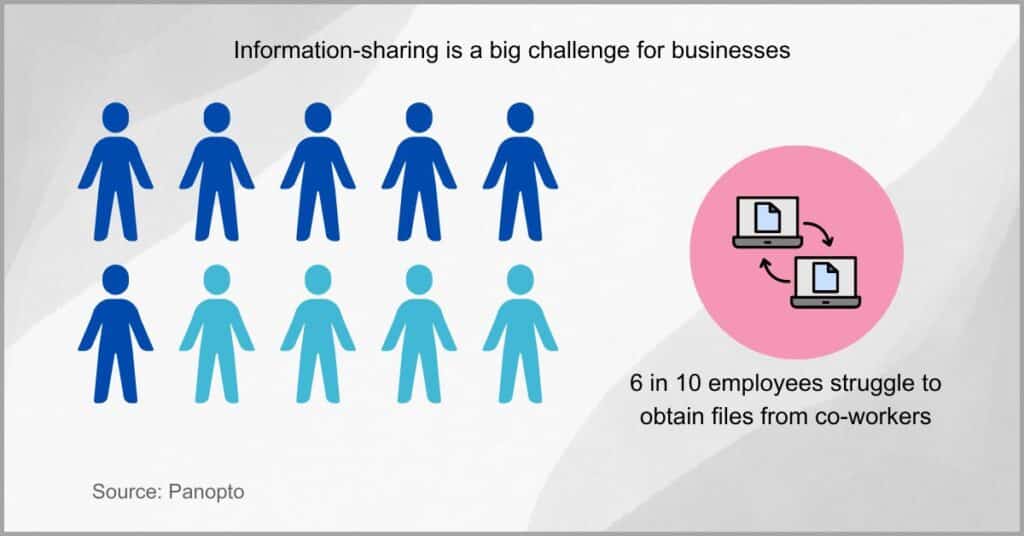
Fortunately, there are many remote access options you can leverage to make information-sharing easy for your startup.
You can choose to create a network shared folder, which will make all files therein available to collaborators on your local network.
Alternatively, you can get a cloud document management software like FileCenter to create a cloud drive and grant collaborators access and permissions to folders stored here. This will enable real-time change synching to reduce the risk of editing conflicts.
There’s also a third option and that’s desktop streaming, which entails giving users remote access to your PC so they can view and access files at any time.
5. Create folder templates
Creating folders from scratch can be exhausting.
If you decided to create a file directory structure for each client your small business handles, for instance, that may mean creating hundreds of file and folder structures for every single customer in your repository.
Without folder templates to help you replicate a complex file structure tree, you can waste a lot of time on repetitive folder and document creation tasks.
IDC revealed that employees spend 10 hours of their workweek on document preparation tasks like drafting files and creating the accompanying folder structures. This proves the need for folder templates to help speed up the process.
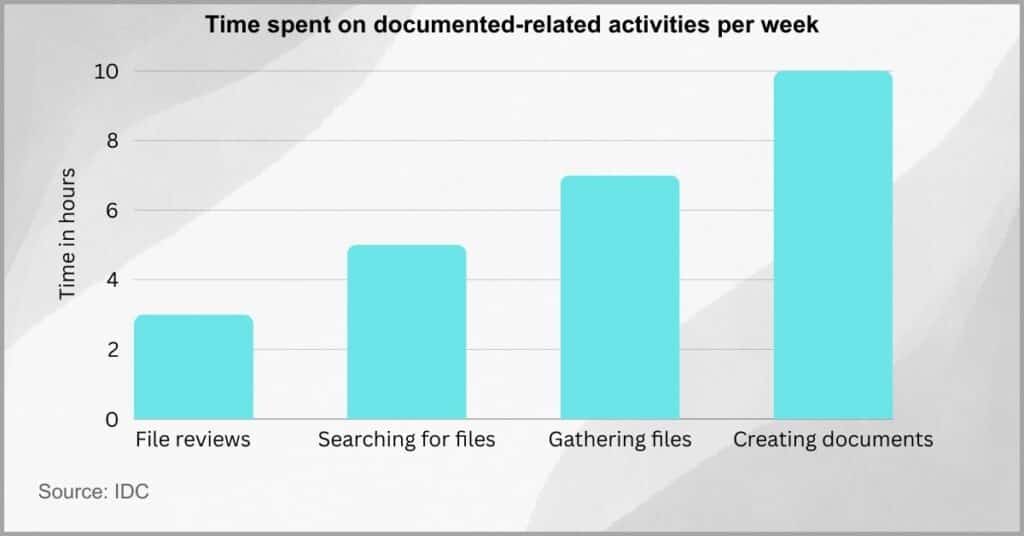
But how do you create folder templates in Windows?
Let’s say you want to create the same tree directory for employees in your company. Your client folder file structure tree directory may look something like this: Employees>Department>Staff profile.
You can right-click on the parent folder, i.e. “Employees” and then copy-paste the folder, which will transition with its subfolders, to a new location to replicate the directory.
However, I recommend choosing a document management software like FileCenter, which offers reusable tree directory structures. So you won’t need to manually edit or copy-paste folder layouts and this improves productivity for your small business.
Conclusion
Did you know bad folder structures increase staff attrition?
It may seem like a simple issue, but it can make finding information at work difficult.
With poor folder structures aggravating document management challenges, they can increase workplace frustration and push employees to leave.
Glean established that 54% of employees would consider leaving their jobs if the information they need for work is not easily accessible. So there’s a lot at stake for you to improve your filing system.
This is why it’s important to establish more consistent and efficient directories and folder structures to make information easier to find and improve employee satisfaction. With an excellent document solution like FileCenter, this becomes very easy.
Click here to schedule your free FileCenter demo to learn how our platform can make creating folder structures & documents effortless.
With our software, you also get many other powerful document management features to improve regulatory compliance, data security, and workplace collaboration.
Why FileCenter is the best software for creating efficient directories & folder structures
a) Automatic file & folder naming
FileCenter offers automatic naming capabilities, which help you automate and standardize the naming of files and folder structures to ensure consistency.
Furthermore, our FileCenter Automate software can even automatically route files into the appropriate folders depending on set rules helping to make file sorting effortless.
b) Helpful folder status indicators
You also get folder status indicators, which let you know whether a folder is empty at a glance without having to navigate to the bottom of your Windows directory structure.
FileCenter also has other key document management features like the ability to colorize folders so you can enhance visual organization and reduce document confusion.
c) Pre-built folder templates
Creating folder structures from the ground up for each category can be painstaking work, but our software offers folder templates that help you do it more efficiently.
With FileCenter’s reusable folder layouts and templates, you can easily replicate complex Windows folder structures to organize new documents much faster.
Click here to start your free FileCenter trial to use our document management software to improve file organization and boost productivity for your company.